Affilimate can do so much more than just finding and fixing broken Amazon affiliate links, but in this tutorial, I’d like to show you just how easy it is to use their platform to find them and make sure you’re linking to in-stock products.
Plus it’s the only affiliate tracking software that can check links from multiple Amazon storefronts as far as I know.
I show you exactly how to do it in this video, and I have the transcript right below it if you feel more like reading today :)
Okay so the goal is to find amazon products we link to but are not in stock anymore and to find those products we have a tool called Affilimate.
So when you go to affilimate.com and click on login at the top right corner right here, you get to the dashboard, or you can sign up for a free trial account and set up your site first.
Now we’re going to click on links in the top menu and then on amazon issues on the left.
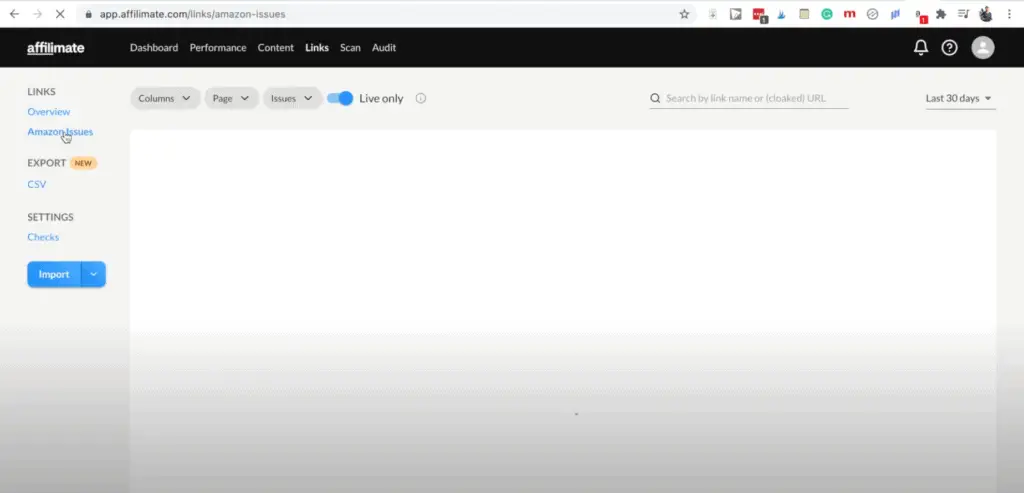
There’s one particular issue we don’t want in our list so to filter that one out we’ll click on issues on the top that will open a separate menu and then the one we don’t want is at the bottom, “unsupported marketplace”.
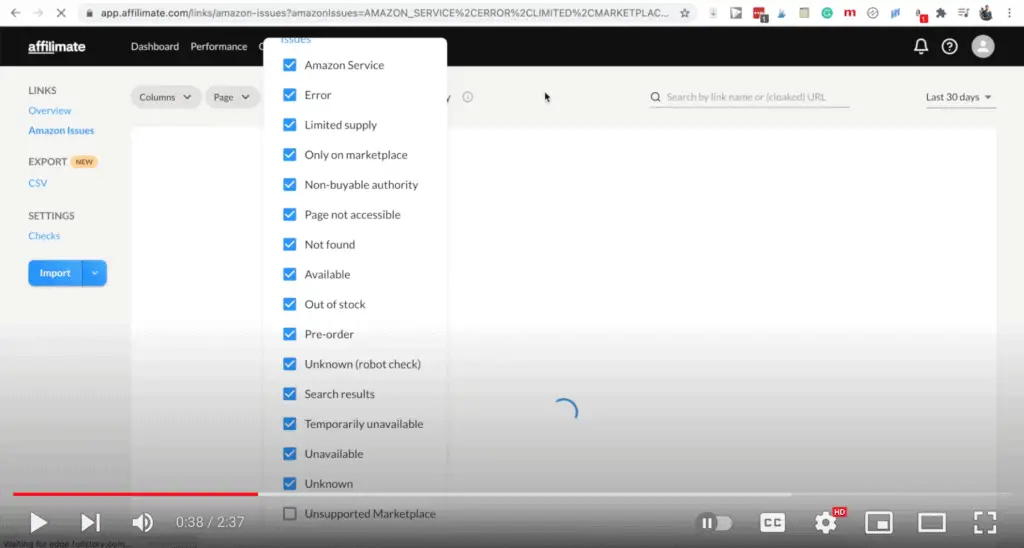
If you click on the blue square, you’ll filter that issue out and click anywhere on the screen. This will give us a list of all the out of stock amazon products we link to in one of our posts.
Then click on csv on the left to export a csv file. You don’t need to change any settings here you can just click on export.
I’m working on a mac so I don’t have excel, so i’ll just open it up in google sheets, but you can open a CSV file in excel as well of course.
We only want to tackle the most clicked on out-of-stock products so to do that we have to sort this table, and the way I like to do that is create a filter on the top row and click on sort.
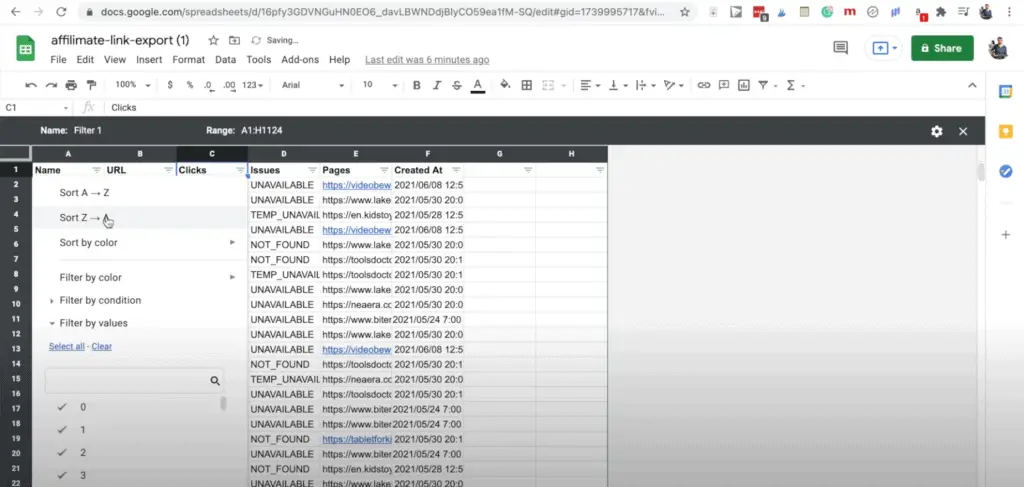
Now we have the highest clicked on out of stock amazon products, and we’re going to fix the first broken link.
First let’s see if the product is really out of stock. So we can click on the link and that’ll take us to the amazon storefront.
So here we have the product and we can see it’s currently unavailable. I’d like to add a little something here, so I know I did this one already, and then let’s go to the next one.
Now we can close this amazon tab and now we’ll open the second amazon link. We can see this Konro grill that’s still available, so we don’t have to create a task for this one.
Sometimes Affilimate will give a few false positives.
So we also did this one, let’s go to the next. Okay so this one is completely not on amazon anymore so we’ll do the same thing.
We’ll find which url it’s on let’s find bite my bun best grill with griddle combo.
Okay so this way you can go through the list until you reach the minimum number of clicks you set for yourself. I like to calculate how much clicks a link should get by using the 80/20 rule and do the 20% of links that get 80% of the clicks.
Oh, and sign up for a free trial for Affilimate here
Joost Nusselder is The Content Decoder, a content marketer, dad and loves trying out new tools en tactics. He's been working on a portfolio of niche sites since 2010. Now since 2016 he creates in-depth blog articles together with his team to help loyal readers earn from their own succesful sites.
